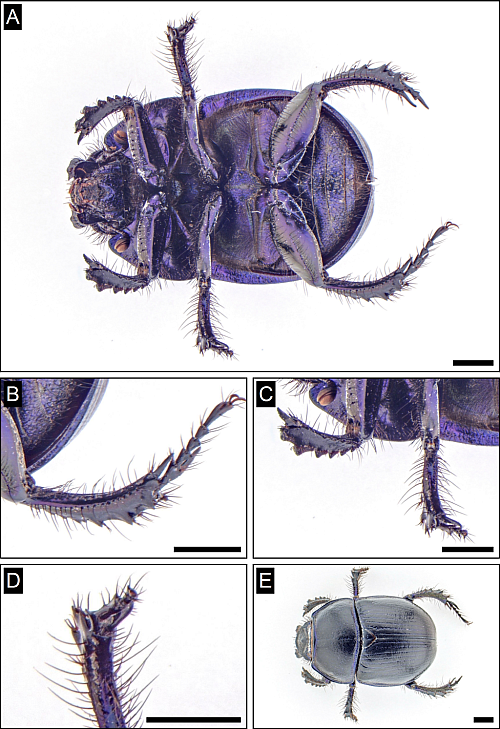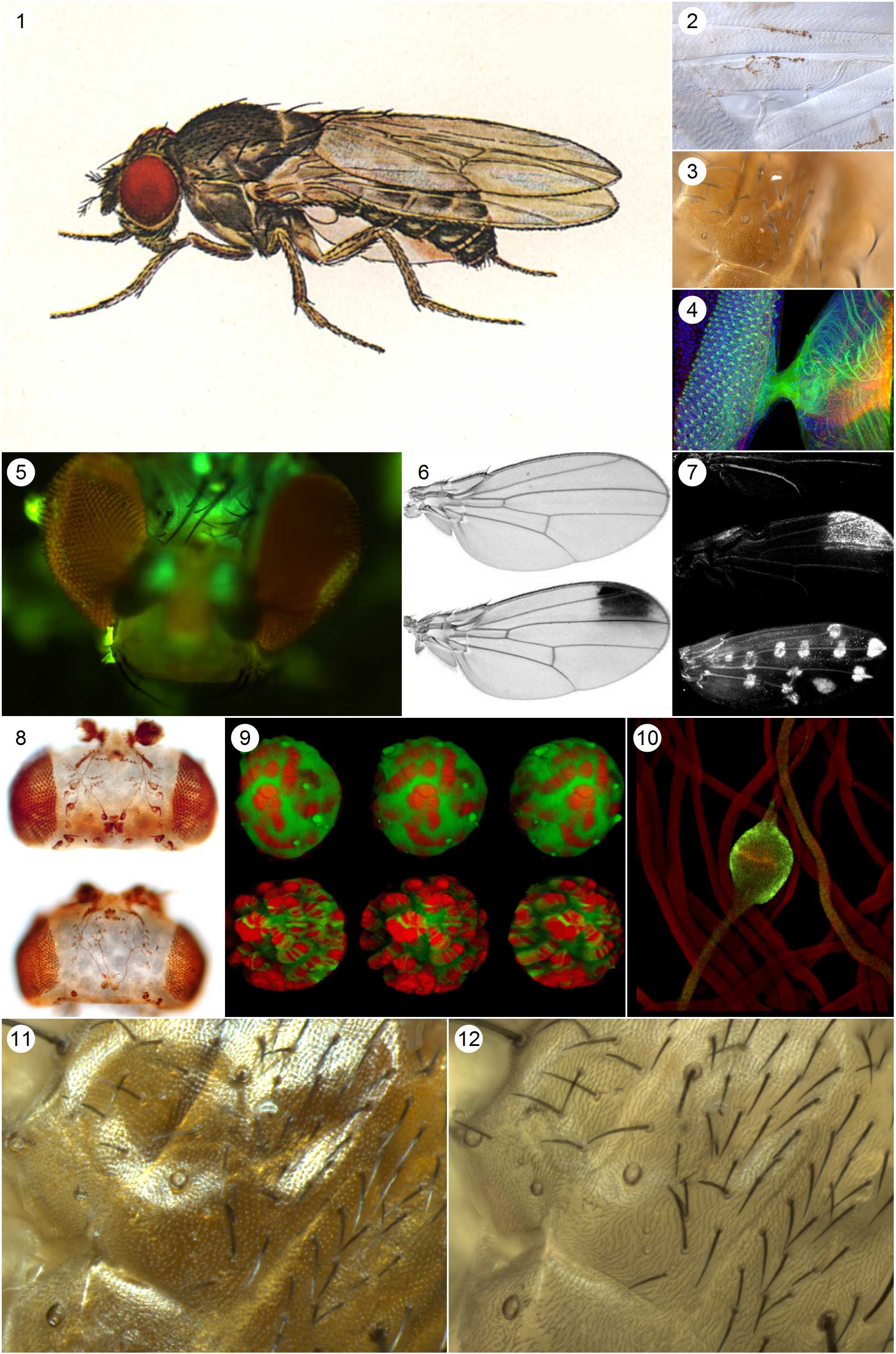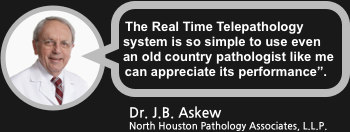Promicra Figure Maker Software
Quite possibly the best software program for making and editing scientific images for publication quality figures.
Every researcher that uses images in their publications will want this product!
Create Composite Figures for Publications Effortlessly!
Figure Maker is a software program designed for creating composite figures for scientific publications from a variety of images within minutes!
PowerPoint, Photoshop and Illustrator have been routinely used to generate scientific figures as final PDF files, either single Images or for the final Assembled Figure for a paper. Which software product is best for good quality scientific figures publication?
All are good but TIME CONSUMING and come with STEEP LEARNING CURVES. With Promicra’s Figure Maker the user has full control over layout, dimensions and resolution (DPI) of the resulting figure. Calibrated scale bars and labels can be inserted into all particular images with a single-click. Scale bars and labels will have uniform size, appearance, shape, color, etc. The user has full control over the dimensions and resolution (DPI) of the resulting figure. Quit spending hours, days and weeks trying to correctly format figures to publishers guidelines. Figure Maker lets you setup a page of images in seconds and it does all the hard, tedious work for you!
You can still use PowerPoint, Photoshop and Illustrator but once you try Promicra’s Figure Maker you will rarely go back. Your colleagues will be amazed at your new found creativity!
Call 281-579-0342 today for a live demo!
Figure Maker Brochure
Figure Maker User Guide
Figure Maker Download
Features:
- The figure resolution can be selected in DPI units according to the publishing requirements.
- The size of a figure can be selected from predefined dimensions or defined by custom dimensions.
- Custom figure dimensions can be defined in units: millimeters, centimeters, inches, mils, thou, pica, pixels.
- Images can be imported into the module directly from QuickPHOTO program or from a hard drive.
- You can place images in a figure by dragging them, easily define their dimensions, zoom, and displayed areas without a need to crop them.
- The figure layout can be designed arbitrarily. To facilitate work, you can use an auxiliary grid.
- The images snap to the grid, figure edges, and other images for more precise placement and size definition. Snapping can be disabled.
- Calibrated scale bars with defined length can be inserted into images containing calibration information. The scale bar length can be selected for each image individually.
- Scale bars can be inserted in all images at once or into each image separately.
- In the case of scale bars, it is possible to define: length in required units (mm, um, nm, in, mils, thou), position, shift, color of scale bar and its values (black, white), orientation (horizontal, vertical), thickness, (displaying a value above or below the scale, not displaying a value, type and size of a font), background (black, white, no background).
- Labels can be inserted automatically into all images (A, B, C …, a, b, c …, 1,2,3 …), or a desired text can be typed into each image individually.
- In the case of labels, it is possible to define: text, position, shift, font type and size, background shape (no background, square, rectangle, circle), text color (black, white), background color (white, black).
- Saving into project files allows you to save all the necessary information and images in one file and load it at any time to continue working where you have stopped last time.
- You can write comments for each image and the entire project, which will be saved in the project file.
- Figures can be exported in the following formats: JPEG, TIFF, PNG, BMP.
- When exporting a figure, it is possible to cut-out spaces among the individual images. You can select the thickness and color of the spaces.
- When exporting a figure, you can optionally choose framing of individual frames. You can select the thickness and color of the frames.
- Figures can be exported in color (24-bit RGB format) or in a grey scale.
Supported QuickPHOTO Program Versions (required for Figure Maker use):
- QuickPHOTO CAMERA, QuickPHOTO MICRO, QuickPHOTO INDUSTRIAL in version 3.0 or higher
How to Create a Composite Figure:
- Define figure dimensions and resolution
Define dimensions and resolution (DPI) of the figure according to the publishing requirements. - Place images, define their dimensions, zoom and displayed areas
PPlace easily your images at the specified locations in a figure, choose their size, zoom, and displayed areas without a need to crop them. For convenience, an auxiliary grid can be used. - Insert scale bars and labels
You can insert calibrated scale bars of the defined length and letter or numeric labels into all particular images in the figure with a single-click. The position, length, orientation, and appearance of scales bars and labels in individual images can be customized. The scale bar lengths automatically adjust when zooming particular images. - Export a figure
When exporting a figure, it is possible to cut-out the spaces among the individual images and choose their possible framing.